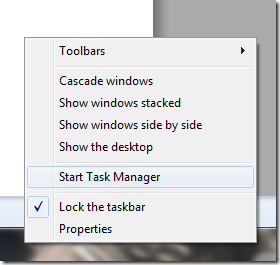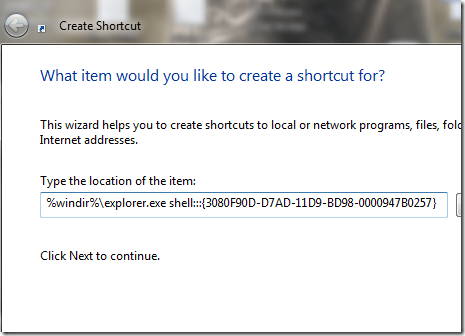normally you can see this option from the task bar, for an example when you have opened several programs think that you need to go to the desktop.normal way is to do it is right click on task bar and select “show Desktop” from the menu
if you are a wise guy in windows 7 you can try below method, for novice don’t try this without proper knowledge.
first start to create a desktop shortcut by right clicking on desktop and select new and then short cut
then copy below and paste it on the Type the location of the item text box
%windir%\explorer.exe shell:::{3080F90D-D7AD-11D9-BD98-0000947B0257}
click next to continue and give “desktop” as the name for the shortcut and finish it
you will see a shortcut like below
now we going to change the icon of the created shortcut
go to properties of the shortcut ( to view properties right click on it and select properties from the menu )
go to the shortcut tab and click on the change icon button
it will show only few icons and you will not able to see the icon for the desktop
copy below path and paste in the “look for icons in this file” text box
%SystemRoot%\system32\imageres.dll
now you will able to select original desktop icon for the desktop. select it and apply it
finally your desktop icon will appear like this
now simply drag and drop your desktop icon to task bar to ping it
by U.L Ranmal